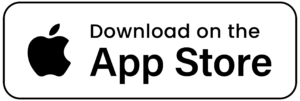At Riverton, we understand that to have an enjoyable experience in our community means meaningful connections. We are proud to provide senior living technology LifeLoop, a platform that makes is easy and convenient for residents to communicate with family and friends.
Lifeloop does not only make it easier to connect with family, but with caregivers as well. Improved communication with staff creates a seamless network, providing peace of mind and an improved quality of life for everyone involved.
Here are some of the benefits of LifeLoop senior living technology:
Effortless Communication
LifeLoop provides an easy, user-friendly experience that enables residents and their families to communicate effortlessly. You can chat, video call, send images, videos, whatever you prefer!
Peace of Mind
With LifeLoop, families can keep track of their loved ones’ daily activities and routines. Having the peace of mind that their family members are in good hands provides a sense of comfort and security.
Improved Engagement
Being involved in community events and life enrichment programming can greatly improve mental and physical health. Lifeloop makes it easy to stay informed of upcoming activities and social events, ensuring residents don’t miss out.
Health Monitoring
LifeLoop enables caregivers and family members to track residents’ health status and stay up-to-date about medication schedules. Increased visibility and attention results in the best senior care available.
Step by Step Instructions for Downloading LifeLoop on an Android Device
- Unlock your Android device and open the Google Play Store app.
- In the search bar at the top of the screen, type in “LifeLoop” and hit enter.
- The search results will appear on your screen. Look for the app with the name “LifeLoop” and the developer listed as LifeLoop, LLC.
- Click on the app to open its details page.
- On the app’s details page, you will see a green “Install” button. Click on it to download the app.
- Depending on your device’s settings, you may be prompted to allow the app to access certain permissions, such as your location or camera. Read through the permissions carefully and click “Allow” to continue with the installation process.
- Once the app has finished downloading, you’ll see a notification that says “LifeLoop has been installed.”
- Open the app by clicking on the “Open” button on the app’s details page, or by finding the app icon on your device’s home screen.
- The first time you open the app, you will be asked to create an account or sign in. If you are a new user, click on the “Create Account” button and follow the prompts to set up your account.
- Once you’ve logged in, you can start using LifeLoop to stay connected with your community and manage your care needs.
- Contact the life enrichment director for an invite, which once activated, will connect you with your loved ones.
That’s it! You’ve successfully installed and set up LifeLoop on your Android device.
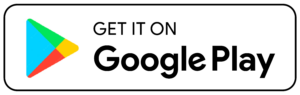
Step-by-step instructions for downloading LifeLoop on an Apple device:
- Unlock your Apple device and open the App Store app.
- In the search bar at the bottom of the screen, type in “LifeLoop” and hit enter.
- The search results will appear on your screen. Look for the app with the name “LifeLoop” and the developer listed as LifeLoop, LLC.
- Click on the app to open its details page.
- On the app’s details page, you will see a blue “Get” button. Click on it to download the app.
- Depending on your device’s settings, you may be prompted to allow the app to access certain permissions, such as your location or camera. Read through the permissions carefully and click “Allow” to continue with the installation process.
- Once the app has finished downloading, you’ll see a notification that says “LifeLoop has been installed.”
- Open the app by clicking on the “Open” button on the app’s details page, or by finding the app icon on your device’s home screen.
- The first time you open the app, you will be asked to create an account or sign in. If you are a new user, click on the “Create Account” button and follow the prompts to set up your account.
- Once you’ve logged in, you can start using LifeLoop to stay connected with your community and manage your care needs.
- Contact the life enrichment director for an invite, which once activated, will connect you with your loved ones.
That’s it! You’ve successfully installed and set up LifeLoop on your Apple device.